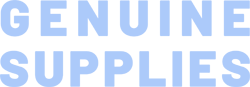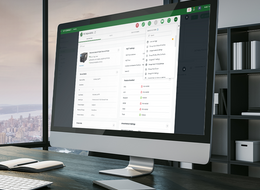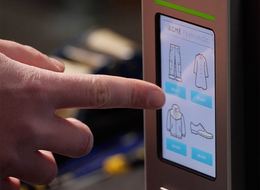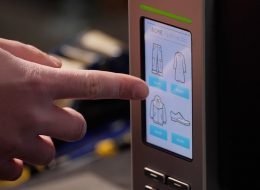TL DL Series 4-Inch Performance Desktop Printers
The 4-inch TL DL Series desktop barcode printers are designed for smooth daily printing operations. The TL DL Series delivers optimal performance, for effortless, rapid printing with ease.
Qualifies for:
- Extended Warranty 5 years
- Comprehensive Warranty 3 & 5 years
Industries and Applications
Our printer language emulation makes the TL DL Series plug-and-play. Firmware automatically identifies major printer languages and begins printing immediately without changing label templates. The TL DL Series’ self-diagnostic TPH Care monitors the printhead health status, and TSC Console can integrate the collected data for remote printer monitoring. TSC Console enables swift printer fleet deployment, configuration, updates, and troubleshooting. Additionally, toolless removal and replacement of the thermal printhead (TPH) simplifies maintenance tasks.
With its media window design, operators can easily check supplies’ stock status. Clear print quality, enhanced durability, and support for multiple media types make the TL DL Series a perfect fit for your daily operations. The eco-friendly printer features 100% recyclable packaging, reducing environmental impact.
Seamless Integration, Effortless Deployment
- Out-of-the-box auto-switch printer language emulation
- Supports multiple media types, print width up to 108 mm, print length up to 25,400 mm, print speed is up to 6 ips (152 mm/sec) at 203 dpi resolution
Easy Management
- Real-time remote printer monitoring and management with TSC Console
- Downtime prevention with self-diagnostic TPH Care
- User-friendly design: toolless removal and replacement of the TPH (thermal printhead) for easy maintenance
- Media window design so operators can easily check supply stock status
100% recyclable packaging
- 203 dpi (8 dots/mm)300 dpi (12 dots/mm)203 dpi (8 dots/mm)300 dpi (12 dots/mm)203 dpi (8 dots/mm)203 dpi (8 dots/mm)
- Direct thermal/Thermal transferDirect thermal/Thermal transferDirect thermal/Thermal transferDirect thermal/Thermal transferDirect thermal onlyDirect thermal only
- LED with buttonsLED with buttonsLED with buttonsLED with buttonsLED with buttonsLED with buttons
- USBUSBEthernet
USBEthernet
USBUSBEthernet
USB - TSC ConsoleTSC ConsoleTSC ConsoleTSC ConsoleTSC ConsoleTSC Console
- DesktopDesktopDesktopDesktopDesktopDesktop
- Up to 6 ips (152mm/s)Up to 4 ips (102mm/s)Up to 6 ips (152mm/s)Up to 4 ips (102mm/s)Up to 6 ips (152mm/s)Up to 6 ips (152mm/s)
- 4.25" (108mm)4.16" (105.6mm)4.25" (108mm)4.16" (105.6mm)4.25" (108mm)4.25" (108mm)
- 1,000" (25,400mm)450" (11,430mm)1,000" (25,400mm)450" (11,430mm)1,000" (25,400mm)1,000" (25,400mm)
- 64 MB DRAM64 MB DRAM64 MB DRAM64 MB DRAM64 MB DRAM64 MB DRAM
- 16 MB16 MB128 MB128 MB16 MB128 MB
- Guillotine cutter (full cut)Guillotine cutter (full cut)Guillotine cutter (full cut)Guillotine cutter (full cut)--
- 5" (127mm) OD5" (127mm) OD5" (127mm) OD5" (127mm) OD5" (127mm) OD5" (127mm) OD
- 0.8" - 4.6"(19 - 118mm )0.8" - 4.6"(19 - 118mm )0.8" - 4.6"(19 - 118mm )0.8" - 4.6"(19 - 118mm )1.6" - 4.4" (40 - 112mm)1.6" - 4.4" (40 - 112mm)
- Continuous, die-cut, black mark, fan-fold (outside wound)Continuous, die-cut, black mark, fan-fold (outside wound)Continuous, die-cut, black mark, fan-fold (outside wound)Continuous, die-cut, black mark, fan-fold (outside wound)Continuous, die-cut, black mark, fan-fold (outside wound)Continuous, die-cut, black mark, fan-fold (outside wound)
- 300 m300 m300 m300 m--
- 1.6" - 4.3" (40 - 110mm)1.6" - 4.3" (40 - 110mm)1.6" - 4.3" (40 - 110mm)1.6" - 4.3" (40 - 110mm)--
- 1.0" (25.4mm)1.0" (25.4mm)1.0" (25.4mm)1.0" (25.4mm)1.0" (25.4mm)1.0" (25.4mm)
- ABS & ABS+PC plasticABS & ABS + PC plasticABS & ABS + PC plasticABS & ABS + PC plasticABS & ABS+PC plasticABS & ABS+PC plastic
- TSPL-EZDTSPL-EZDTSPL-EZDTSPL-EZDTSPL-EZDTSPL-EZD
{[{ key }]}
- Select the printer → Function → Printer Configuration → Get
- Adjust the value of Speed and Density then press Set to finish setup.
TSC Console → Advanced → Preference → Language
1. Click the checkbox to select the printer/printers.
2. Click Tools → File Manager Tool option to access File Manager page.
3. Turn the file type into True Type Font.
4. Press Browse to select the font file.
5. Press Download.
TSC Console → Select the printer → Functions → Printer Configuration → Factory Default.
Select the printer > Function > Printer Configuration > Calibration.
- Click the checkbox to select the printer/printers.
- Click Tools → File Manager Tool to access File Manager page.
- Turn the file type into Firmware File.
- Press Browse to select firmware file.
- Press Download to update firmware.
1. Click the checkbox to select the printer/printers.
2. Click Tools > Bitmap Font Tool.
3. Select font and set the size of it.
4. Press Download Font to download font to the printer.
5. Check Tool > File Manager Tool to see is it successfully imported.
- Let computer detect the printer or manually install the driver first.
- Make sure the printer is power on and connected (wired connection user).
- Switch off the power and turn on again.
- Computer might have detected the device already.
Please make sure the Ethernet cable and the printer are well connected and lights are flashing.
Media should be loaded and located correctly before calibration, and check the sensor position before printing. For further detail, please refer to user manual.
Wrong media type might be used.
- Way 1: Restart the printer.
- Way 2: Load the ribbon rewind spindle correctly, and make sure it’s in correct direction.
1. Inspect the print head mechanism and make sure the pressure is even. 2. Use the correct ribbon and the ribbon’s width should not be much wider than the label.
Check the printer is power-on.
Check the printer, port, and driver are all correct.

The guillotine cutter can perform the full-cut for removing labels after printing.
- TL240
- TL340
- TL241
- TL341